« February 2005 | April 2005 »
March 30, 2005
PC Relocator
I recently bought a new computer to replace my four year old PC. While I was excited to be getting a faster computer, I was dreading the thought of having to reinstall all of my programs and transfer my data and custom settings from the old machine.
If you’ve ever moved from one computer to another, you’ve probably faced the same problem. I’d like to share a great solution I found to help make the move a lot easier.
Because I work with computers every day and rely on them for so many things, I have more than the average number of programs installed on my computer. I’ve also spent countless hours customizing and configuring them so that they work just the way I like them to. About a year ago, the hard drive in my computer started to crash and I was forced to manually reinstall my programs and transfer all of my data to a new drive before it completely died. The process took weeks to complete. This time I was hoping to find a solution to automate the process and make it as painless as possible.
There were several options that I considered:
- Manually reinstall and configure all of my programs and transfer data over my home network.
- Install the hard drive from the old computer in the new one.
- Use the File Settings and Transfer Wizard
The first option, as I already mentioned, was my last resort as it would take the most time and effort. I toyed with the second option, but gave up on it after I discovered that my old hard drive had an ATA interface and my new computer had a SATA interface. (Basically, they used different cables and connectors to connect to the motherboard.) I was stuck with using the new drive in my new computer.
The third option was a possibility, but not a perfect solution. The File Settings and Transfer Wizard is a tool that comes with Windows XP. This tool, located in the Accessories -> System Tools folder in the start menu is, as its name implies, a handy way to transfer files and settings from one computer to another. It can transfer files and data stored in your My Documents folder to the new PC, but it can’t transfer programs and it can’t transfer settings except for some settings pertaining to the operating system and several of the programs that come with Windows (like Internet Explorer and Outlook Express). In my case, this was a serious disadvantage and left me searching for a more flexible solution.
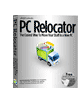 Luckily, after some Google searching and research, I discovered a program called Alohabob PC Relocator. This program claimed to be able to transfer entire programs and their associated settings from one computer to another without having to reinstall them. It could also transfer all of your data. Perfect!! This was just what I was looking for.
Luckily, after some Google searching and research, I discovered a program called Alohabob PC Relocator. This program claimed to be able to transfer entire programs and their associated settings from one computer to another without having to reinstall them. It could also transfer all of your data. Perfect!! This was just what I was looking for.
I was even more excited when I learned that the program only cost $30 and you can even download a fully functional trial version. The trial version lets you test out the program and gives you three days after transferring all of your stuff to decide if you want to purchase it or not. (There is also an Ultra Control edition for $70 that gives you more control over exactly what files, programs, and settings get transferred.)
I was very intrigued to see if the program worked as well as they claimed, especially with my wide assortment of programs. It’s one thing to be able to handle run-of-the-mill apps like Microsoft Office, but how well would it work with all of my lesser known utilities and shareware programs? Well, there was only one way to find out… So I downloaded the program and put it to the test.
The next step was to install the program on both of my computers. Installation was very easy thanks to a standard wizard-based install. I was asked if the computer I was installing to was the “new” or the “old” computer and asked to select how I was going to connect the computers for file and data transfer. There were several connection options including a USB cable, parallel cable, local network, and even CD-ROM. Since I already had both computers on my network, I selected that option. On the “old” computer, PC Relocator then scanned my hard drive for data files and programs to transfer.
The two instances of PC Relocator then established a network connection among themselves and began transferring my files and settings. A progress window showed the current file being transferred along with the transfer rate and an estimated time remaining for all files to be transferred. Four or five hours later, the transfer was complete and I rebooted my new computer.
So how well did PC Relocator work in my case? I must admit that I was a little bit skeptical about their claims to be able to transfer programs and their settings without having to reinstall the program. But I was amazed to discover that it actually did work for about 90% of the programs on my hard drive! To its credit, PC Relocator did inform me about several programs (mostly utilities like firewalls and anti-virus programs) that it had found on my old computer that it didn’t think it could successfully transfer and suggested that I manually install those on the new computer. In addition, I discovered several other programs that wouldn’t run correctly after the transfer.
All in all, I ended up reinstalling around eight to ten of my programs. This was no big deal to me, considering the sheer quantity and wide assortment of programs that I had on my old computer. PC Relocator isn’t perfect, but it did live up to its claim of being able to transfer most programs, files, and settings from one computer to another. I would have to give the program an A rating because if it weren’t for PC Relocator, I’d still be reinstalling all of my programs!
Posted at 4:28 PM in Computers | Comments (1)
March 24, 2005
New category-based RSS feeds
I’ve added two new RSS feeds to my web site. Family.xml contains only entries in my family and personal categories. Web.xml contains only those entries in my web and technology categories.
Posted at 2:31 PM in Miscellaneous
Make IE standards compliant
As most web designers and developers know, Internet Explorer pales in comparison to other internet browsers like Firefox, Opera, and Safari when it comes to support for web standards like CSS. But thanks to a man named Dean Edwards, there is an easy solution now that solves a lot of the problems with Internet Exploder.
Most web designers and developers are faced with a dilemma: either code your web pages using only the parts of the CSS standard that Internet Exploder supports, or use browser detection to provide an alternate version (that IE supports) to Internet Explorer users. Neither “solution” is very attractive.
Indeed the situation looks grim with no hope for the (immediate) future. This was going to be a thorn in our side until either Microsoft decided to update their browser and add support for the missing pieces, or until enough people quit using IE, thereby eliminating the need for developers to support it.
Then along came a brilliant genius named Dean Edwards with his IE7 project. Dean has written a set of JavaScript functions that make IE behave like it should and add support for many of the CSS standards that it has been lacking. All web designers and developers have to do is download the scripts to the web server and then add a single reference to them in the HEAD section of each page’s HTML code.
And then Internet Exploder magically recognizes new CSS properties and selectors and behaves like a true standards compliant browser!
Yesterday I implemented the IE7 fix on this web site and was astonished at how easy it was to do and how effective it worked. I was able to remove all of the CSS hacks I’d created for IE to make it display the site correctly. It also enabled my portfolio page to look and function like it does in all other browsers. (Previously I had to provide an alternate layout and functionality to compensate for IE’s lack of CSS support.)
I would strongly recommend IE7 to any designer or developer frustrated with IE’s lack of support for CSS. Thanks, Dean, for providing such an excellent solution to a problem Microsoft has been avoiding for years now.
Posted at 1:52 PM in Web Development
March 13, 2005
Even more pictures of Riley
Over the last couple of weeks I’ve uploaded some more pictures of Riley. So if you haven’t been to the media gallery recently, there will be some new pictures for you to enjoy.
